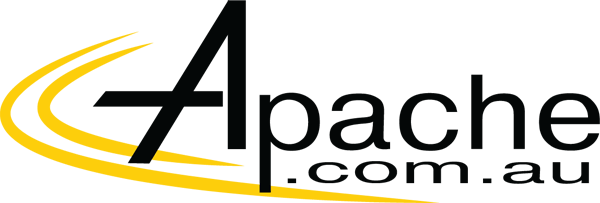The Good Setup is simple and quick, if your devices are up-to-date. It uses standard Miracast technology that works with Windows computers and some Android devices, without needing a traditional Wi-Fi network.
The Bad Similar devices, including Google’s Chromecast, cost less. Be prepared to bring your own power supply if you don’t have a powered USB port on your monitor.
The Bottom Line The Microsoft Wireless Display Adapter faces some serious competition in the form of the Chromecast and Roku sticks, but could find a home with travelers and business people who rely on Windows 8.
At $59 in the US (international availability has not been announced, but UK and Australian pricing converts to about £40 or AU$70, respectively), Microsoft has some tough competition with similar devices such as the $35, £30, AU$50 Google Chromecast , and any number of Roku boxes, including the Roku Streaming Stick available for $50 or £50. However, thanks to its Miracast integration and Microsoft’s push to pair this device with the Surface Pro line of tablets, the Microsoft Wireless Display Adapter may have a place in your travel bag.
 Sarah Tew/CNET
Sarah Tew/CNET
Design and features
The Microsoft Wireless Display Adapter is an unassuming rectangular device, similar to a USB stick. It’s 3.5 inches (9cm) in length and weighs 1.2 ounces (33.1g). It has one HDMI connector and a short USB cable that is permanently attached to the body of the device. The adapter uses the USB for power. If your TV does not have a powered USB port (or one that is nearby), you’ll need to get a USB extension cord and a USB power supply. Microsoft does not include those in the box. However, you do get a small HDMI extension cable included in case you need it.
 Sarah Tew/CNET
Sarah Tew/CNET
Relatively painless setup
Hooking up the Wireless Display Adapter is pretty simple. Plug it into an HDMI port on your TV or receiver, then plug in the USB for power. Go to the matching HDMI input on your TV and you’ll see a gray screen and a Microsoft logo with the name of your Display Adapter and a “Ready to connect” message.
The adapter currently supports Miracast-enabled Windows 8.1 devices such as the Surface Pro line and Android devices running 4.4 that have Miracast capabilities such as the Google Nexus 5 phone orNexus 7 tablet (2013).
For a Windows PC, you’ll have to make sure your OS is up to date and then add a wireless display by activating the charms bar on the right edge, selecting Devices > Project > Add a wireless display. On Android, you’d go to Settings > Display > Cast screen, then hit the menu icon and enable wireless display.