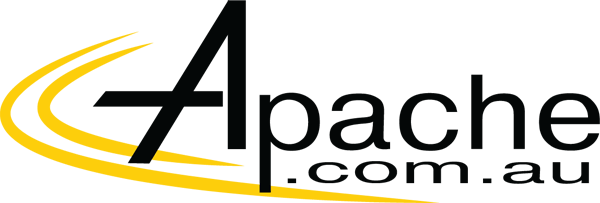Think your missing out on Office 365
because your running a mac?
Well here’s the good news, your not!
Office 365 integrates into OSX exactly the same as it does on Windows,
Here’s how to configure Sharepoint as a mapped drive like on windows
Users have two options for mapping a SharePoint drive on a Mac:
Connect through the Finder
Use Microsoft Document Connection (included with Microsoft Office)
Choose the option that best suits your and then follow the corresponding steps below.
Connect to SharePoint via the Finder
- In the Finder menu, click Go and then click Connect to Server…
Type in the address of your SharePoint site and click Connect (Example: https://apache.sharepoint.com)
If warned about a certificate, click Continue
Ensure Registered User is selected. Type your full username and password and then click Connect
After a minute or two, the Finder successfully connects to your SharePoint site.
You can now browse through folders, open, and edit documents from the Finder!
Connect to SharePoint via Microsoft Document Connection
- Click the Magnifying Glass (known as Spotlight) in the upper right corner of the screen, type “microsoft document connection” and click Microsoft Document Connection
Note: if Microsoft Document Connection does not appear, Microsoft Office must be updated. After Microsoft Document Connection opens, click Add Location, and then click Connect to a SharePoint Site…
- Type in the address of your SharePoint site and click Connect (Example: https://apache.sharepoint.com)
- If warned about a certificate, click Continue
Type your username and password and click Connect
- If warned about a certificate, click Continue
You are now connected to SharePoint via Microsoft Document Connection. You can browse through folders, open, and edit documents right from here!