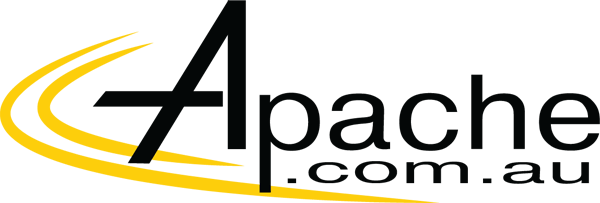It has been a couple of years since Microsoft launched Outlook.com but since the service went live, it has offered a compelling alternative to Gmail. Starting today, Microsoft is rolling out, in preview, several new features that will improve the experience further and add a bit more eye candy as well.
Everything from tools to help you improve your inbox management, to updates of the Skype experience are part of this preview. Microsoft is saying that these features are currently rolling out to a small testing group and in the coming weeks you will be able to opt-in to the program.
- Clutter—Get help managing your inbox. Clutter works on your behalf, sorting messages you’re likely to ignore into a separate folder, so you can focus on what matters. The more you use Outlook.com, the better Clutter gets. You can help train Clutter by dragging messages in or out of the Clutter folder and you can turn it on or off depending on your preferences.
- Search Suggestions and Refiners—Find what you need, fast. Suggestions put the people you communicate with and the content in your mailbox at your fingertips when searching for content. Refiners let you pivot your search results based on the sender, folder, date received and attachments. We’ve also added highlighting, making it easy to spot your search terms within the results.
- New themes—We’ve added 13 new themes with graphic designs to help you express your personality in your inbox.
- Link preview—Just paste a link into your message and Outlook.com automatically generates a rich preview to give your recipients a peek into the contents of the destination. It works great with any webpage, but try it with video links from Vimeo and YouTube for something even better.
- Inline images—Copy and paste images directly into the body of your message, right where you want them.
- Pop-out read and compose—Multi-tasking is easy with messages that pop out into new windows.
- Pins and Flags—Keep essential emails at the top of your inbox with Pins and mark others for follow-up with Flags. Pins are now folder specific, great for anyone who uses folders to organize their email. Quickly find and manage your flagged items with inbox filters or the new Task module, accessible from the app launcher.
-
Add-ins—Announced earlier this month at Build, add-ins appear while you’re reading or composing a message and are designed to help you complete the task at hand. In addition to the Bing Maps, My Templates and Suggested Meetings add-ins that are built-into Outlook.com, we’re excited to have third-party add-ins on the way from Uber, Boomerang and PayPal. Watch for more partner announcements soon.

To no surprise, Microsoft is making a big push towards collaboration as well, and in this release, tools to improve communication and sharing have been updated as well.
- New Skype experience—Seamlessly shift conversations between email and Skype. Chat with a group, or one-on- one, using all your favorite Skype emoticons. Start a voice or video call by pressing the call button.
- Simplified sharing from OneDrive—Sharing files through the cloud is the best way to keep everyone on the same page, but uploading a file and setting permissions can add a lot of extra steps. Now it’s easy, just attach the file to your draft message—drag and drop or with the file picker—and with one click you can convert it to a shared OneDrive link.
- Side-by-side views—Open an attachment and see it side-by-side with the email. You can view or edit Word, PowerPoint and Excel documents while simultaneously replying to the original message. Best of all, any changes you make to the file are automatically saved and attached to your response when you hit send—no need to download, edit, save and re-attach the revised file. Side-by-side view works great with photos too.
To further improve the service going forward, the Outlook team, like many other Microsoft services, has opened a UserVoice page where you can comment and suggest features to them too. The easiest way to submit feedback is to click the gear icon and then select feedback.
It’s also interesting to see that Microsoft is moving forward with the Outlook Mail branding and not the Outlook.com labels that we see in the current build. If you look in the top left corner of the images above, you can see the Outlook Mail name whereas if you login to your email account, you will see that it says Outlook.com. This is not the first time we have seen this label either, it first showed upnear the end of April.